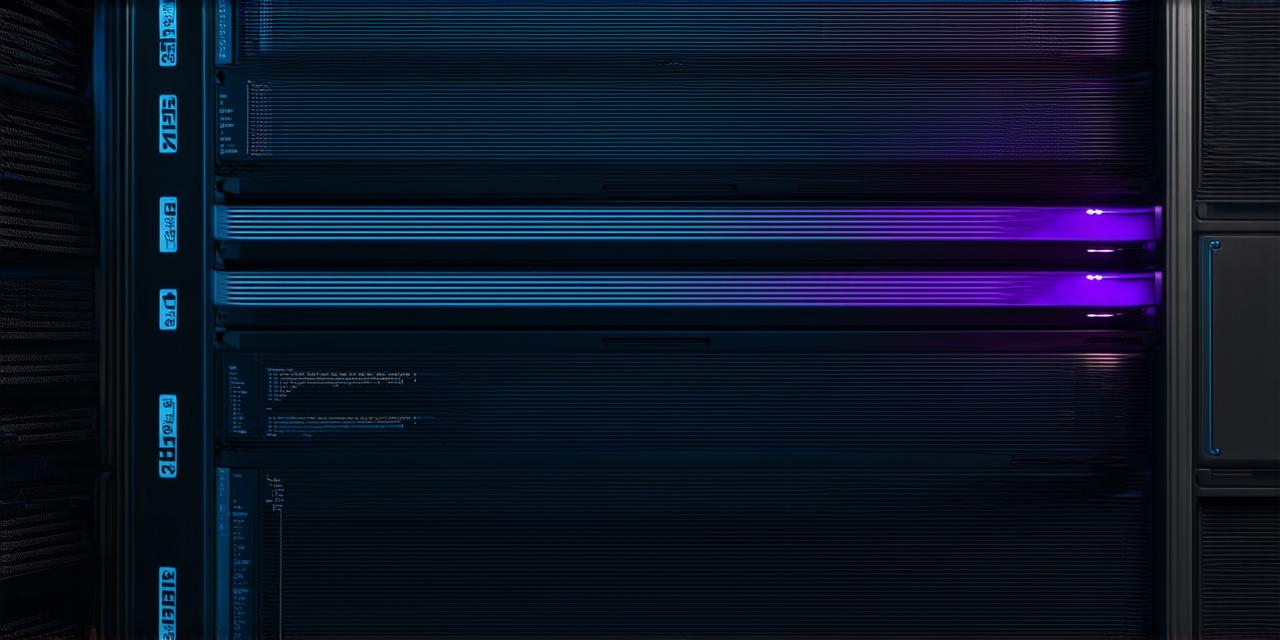Web hosting is an essential aspect of web development. It allows you to store your website files and make them accessible to users on the internet. In this guide, we’ll walk you through the process of choosing a web host and setting up your website. We will also provide tips and best practices for optimizing your hosting experience.
Step 1: Choose a Web Host Provider
When choosing a web host provider, it’s important to consider the following factors:
- Uptime
- Performance
- Scalability
- Security
- Support
Some of the top web hosting providers include Bluehost, SiteGround, and A2 Hosting. These providers offer excellent uptime, performance, security, scalability, and customer support.
Step 2: Choose a Web Hosting Plan
Once you’ve chosen a web host provider, it’s time to choose a hosting plan. The most common types of hosting plans are:
- Shared Hosting
- Virtual Private Server (VPS) Hosting
- Dedicated Hosting
When choosing a hosting plan, consider the size of your website, the amount of traffic you expect, and your budget.
Step 3: Install Content Management System (CMS)
A content management system (CMS) is a software application that allows you to create and manage website content without needing technical skills. The most popular CMS platforms are WordPress, Drupal, and Joomla.
WordPress is the most popular CMS platform and is suitable for websites of all sizes. It has thousands of plugins and themes available to customize your website’s design and functionality.
Drupal is a powerful CMS platform that is ideal for large, complex websites. It offers advanced security features and is highly customizable.
Joomla is a user-friendly CMS platform that is suitable for small websites with basic content management needs.
When installing your CMS, follow the instructions provided by your web host provider. Make sure to choose a reliable hosting plan that can accommodate your CMS’s requirements.
Step 4: Install Website Files and Content
Once you’ve installed your CMS, it’s time to upload your website files and content. The process varies depending on your CMS platform, but generally, you can follow these steps:
- Connect to your web host provider’s FTP (File Transfer Protocol) client using the provided username and password.
- Upload your website files to the public_html folder. Make sure that all your files are in the correct directory structure.
- Create any necessary databases and upload your database files to the appropriate folders.
- Configure your CMS settings, such as your domain name, email address, and password.
- Install any necessary plugins or themes.
- Customize your website’s design and functionality using the CMS’s built-in tools.
Step 5: Optimize Your Website for Performance
Optimizing your website for performance is critical for providing a good user experience. Here are some tips to optimize your website’s performance:
- Minimize HTTP Requests
- Enable Browser Caching
- Optimize Images
- Minimize Code
- Use Content Delivery Networks (CDNs)
Step 6: Monitor Your Website’s Performance
Monitoring your website’s performance is critical for identifying issues and optimizing your website further. Here are some tools you can use to monitor your website’s performance:
- Google PageSpeed Insights
- GTmetrix
- UptimeRobot
Step 7: Backup Your Website Regularly
Backing up your website regularly is critical for protecting your website from data loss. Here are some tips to backup your website regularly:
- Use Automatic Backups
- Use Manual Backups
- Store Backups Securely
Step 8: Summary
Learning how to set up a website can be overwhelming, but with the right tools and knowledge, it’s a manageable task. By following these steps, you can create a professional-looking website that is optimized for performance and easy to maintain. Remember to monitor your website regularly, backup your website regularly, and continue learning about web development to improve your skills and stay ahead of the game.