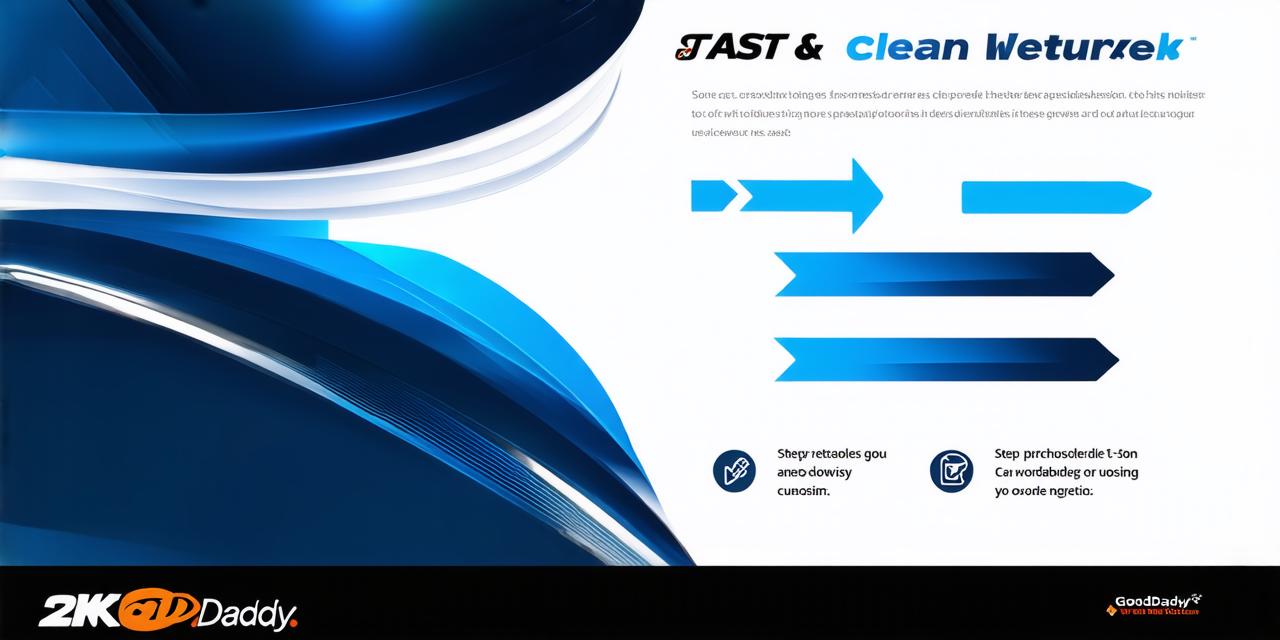GoDaddy is one of the most popular web hosting providers in the world. With over 17 million customers and more than 6,500 servers worldwide, they offer a wide range of hosting plans that cater to different needs and budgets. However, choosing the right hosting plan for your website can be overwhelming, especially if you’re new to web hosting. In this article, we will walk you through the process of purchasing hosting from GoDaddy step-by-step. We will also provide tips and best practices to help you make an informed decision and ensure a smooth transition to your new hosting plan.
Step 1: Choose Your Hosting Plan
GoDaddy offers a variety of hosting plans to suit different needs and budgets. Their hosting plans are divided into three main categories: Shared Hosting, WordPress Hosting, and Managed WordPress Hosting. Here’s an overview of each plan:
- Shared Hosting: This is the most affordable hosting option offered by GoDaddy. It’s perfect for small businesses and personal websites that don’t require a lot of resources or customization options.
- WordPress Hosting: This hosting plan is designed specifically for WordPress websites. It comes with pre-installed WordPress software, optimized performance, and security features to ensure your website runs smoothly and securely.
- Managed WordPress Hosting: This is the most premium hosting option offered by GoDaddy. It’s designed for WordPress websites that require more resources, customization options, and support.
When choosing your hosting plan, consider the following factors:
- Your website’s requirements: Does your website require a lot of resources or customization options? If so, you may want to consider a more premium hosting plan like Managed WordPress Hosting.
- Your budget: How much are you willing to spend on your hosting plan? Shared Hosting is the most affordable option, while Managed WordPress Hosting is the most expensive.
- Your level of technical expertise: If you’re new to web hosting or not comfortable with managing a server, a more user-friendly hosting plan like Shared Hosting or WordPress Hosting may be a better choice.
Step 2: Select Your Domain Name
Before you can purchase your hosting plan from GoDaddy, you’ll need to select a domain name for your website. A domain name is the online address of your website and should reflect your brand identity and the purpose of your website. Here are some tips to help you choose your domain name:
- Keep it simple and memorable: Choose a domain name that’s easy to remember and spell. Avoid using complex words, numbers, or hyphens.
- Make it relevant: Your domain name should be relevant to the purpose of your website. If you own a business, your domain name should include your business name or products/services.
- Check availability: Before finalizing your domain name, check if it’s available and not already taken by someone else. You can use GoDaddy’s Domain Name Suggestion Tool to help you find an available domain name.
Step 3: Purchase Your Hosting Plan and Domain Name
Once you’ve chosen your hosting plan and domain name, you can purchase them both from GoDaddy. Here’s a step-by-step guide on how to do this:
- Visit GoDaddy’s website and click on the "Hosting" tab at the top of the page.
- Choose your hosting plan based on your website’s requirements, budget, and technical expertise.
- Once you’ve selected your hosting plan, click on the "Get Started" button to start the setup process.
- During the setup process, GoDaddy will ask for your domain name details. Enter your domain name and select a top-level domain (TLD) such as .com or .org.
- After entering your domain name details, you’ll be prompted to choose additional services such as SSL certificate, website builder, and email hosting. These services are optional but can be useful for certain websites.
- Once you’ve finished configuring your hosting plan and domain name, review your order summary and click on the "Proceed" button to complete the purchase.
Step 4: Set up Your Website
After purchasing your hosting plan and domain name from GoDaddy, you can set up your website using their user-friendly control panel. Here are some tips to help you get started:
- Log in to your GoDaddy account and navigate to your hosting control panel. You can access it by clicking on the "Hosting" tab at the top of the page.
- Once you’re logged into your hosting control panel, click on the "Site Builder" or "My Sites" tab depending on which plan you’ve chosen. This will take you to a user-friendly interface where you can customize your website design and content.
- Choose a website template that matches your brand identity and purpose of your website. GoDaddy offers a variety of templates to choose from, including free and paid ones.
- Customize your website’s design and content using the drag-and-drop editor. You can add text, images, videos, and other multimedia elements to your website.
- Preview your website to ensure everything looks good and functions properly. GoDaddy allows you to preview your website in multiple browsers and devices.
- Once you’re satisfied with your website design and content, publish it to the live server. This will make your website accessible to the public.
Step 5: Configure Your Website’s Security Settings
Security is essential for any website, especially if you’re handling sensitive data such as customer information or credit card transactions. GoDaddy offers a variety of security features that can help protect your website from malware attacks and cyber threats. Here are some tips to help you configure your website’s security settings:
- Enable SSL certificate: An SSL certificate encrypts the communication between your website and your visitors, ensuring their data is