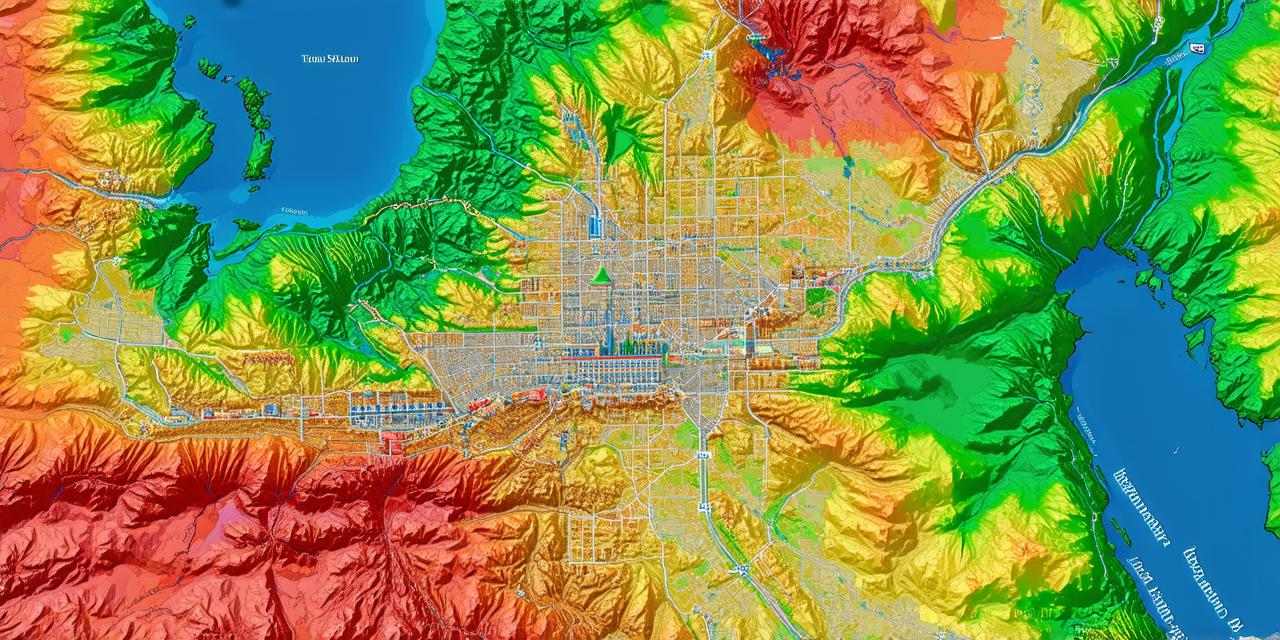Are you a hosting developer who wants to ensure that your website’s hosting expiration date is always up-to-date? Look no further! In this comprehensive guide, we will cover everything you need to know about how to check hosting expiry date on cPanel. From understanding the importance of timely renewal to step-by-step instructions on how to check your current hosting status, this article has got you covered.
Importance of Timely Renewal
Before we dive into the technical details of checking your hosting expiration date on cPanel, let’s first explore why it’s so important to renew your hosting plan in a timely manner.
First and foremost, timely renewal ensures that your website remains accessible to your visitors at all times. If your hosting expires, your website will go offline, resulting in lost traffic, potential customers, and a damaged reputation. Not only that, but if you fail to renew your hosting plan on time, you may incur late fees or even lose your domain name altogether.
Additionally, timely renewal can help you avoid unexpected downtime or security vulnerabilities. Many web hosts offer security features, such as malware scanning and backups, which are only available for a limited time after purchase. If you fail to renew your hosting plan before these features expire, you may be leaving your website vulnerable to cyber attacks.
Step-by-Step Instructions on How to Check Your Current Hosting Status on cPanel
Now that we’ve discussed the importance of timely renewal let’s move on to the main topic of this article: how to check your current hosting status on cPanel. Follow these step-by-step instructions to ensure that your website remains accessible and secure.
Step 1: Log in to Your cPanel Account
The first step to checking your current hosting status on cPanel is to log into your account. To do this, open your web browser and navigate to your hosting provider’s login page. Enter your username and password and click on the “Login” button to access your cPanel account.
Step 2: Find Your Hosting Plan Information
Once you are logged into your cPanel account, look for your hosting plan information. This can typically be found in the “Accounts” or “Services” section of your cPanel dashboard. Click on the name of your hosting plan to view more details.
Step 3: Check Your Renewal Date
Next, check your renewal date. Look for a section labeled “Renewal Date” or “Expiration Date.” This will tell you when your current hosting plan will expire. Make a note of this date so that you can start planning your renewal in advance.
Step 4: Check Your Billing Information
In addition to your renewal date, it’s also important to check your billing information. Look for a section labeled “Billing” or “Payment Method.” This will tell you how much you owe and when your next payment is due. Make sure that your payment method is up-to-date and that you have enough funds to cover the cost of renewal.
Step 5: Check Your Backups
Lastly, check your backups. Look for a section labeled “Backups” or “Restore.” This will tell you whether you have any recent backups of your website. If you don’t have any recent backups, it’s important to schedule one immediately in case of unexpected downtime or data loss.
FAQs: Common Questions About Checking Your Hosting Expiration Date on cPanel
Q: What happens if my hosting expires?
A: If your hosting expires, your website will go offline, resulting in lost traffic, potential customers, and a damaged reputation. You may also incur late fees or even lose your domain name altogether.
Q: How often should I renew my hosting plan?
A: It’s recommended to renew your hosting plan every 1-2 years, depending on your website’s needs and usage. However, some web hosts offer discounts for longer-term commitments, so it’s worth considering.
Q: Can I renew my hosting plan early?
A: Yes, most web hosts allow you to renew your hosting plan early, which can save you money in the long run. Check with your web host to see if they offer this option.
Q: What happens if I don’t have any recent backups?
A: If you don’t have any recent backups, it’s important to schedule one immediately in case of unexpected downtime or data loss. You may also want to consider investing in a backup service for added protection.
Q: What is the difference between a shared hosting plan and a dedicated hosting plan?
A: A shared hosting plan is designed for small websites with low traffic, while a dedicated hosting plan is designed for larger websites with high traffic and demanding resources. Dedicated hosting plans offer more resources and customization options, but come at a higher cost.
bekan