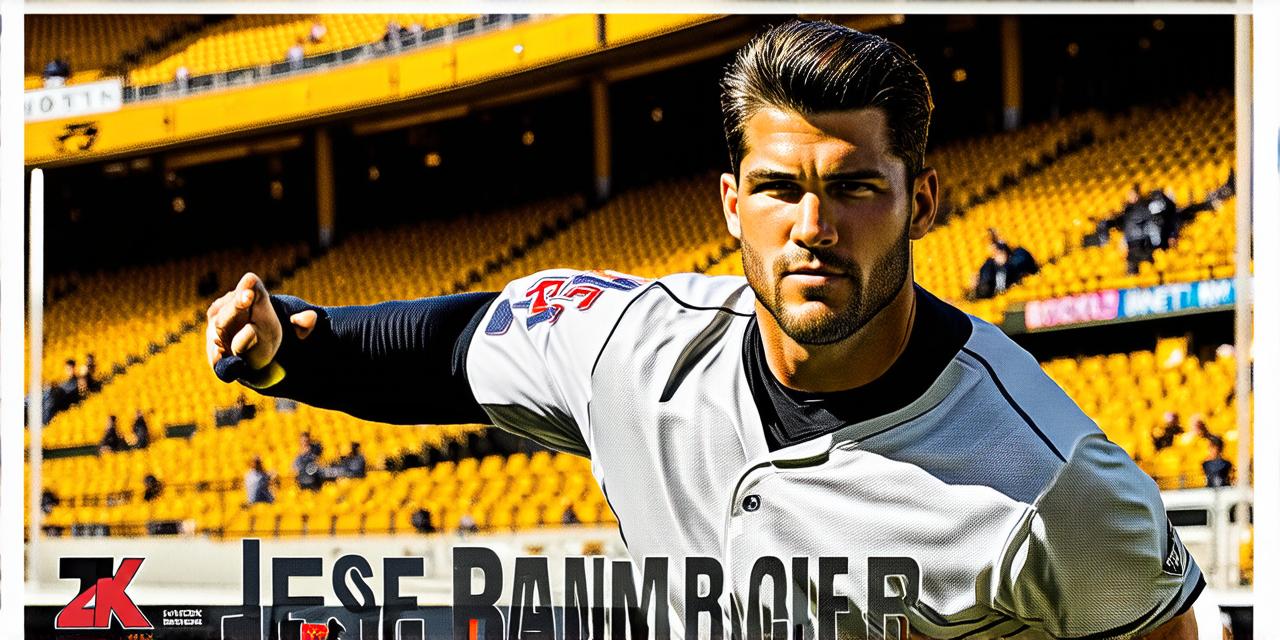If you are a developer, changing your web hosting server can be a daunting task. It requires technical skills and knowledge of the various hosting providers available in the market. However, with the right guidance and tools, it can be done easily and efficiently.
Understanding Web Hosting Providers
Before we dive into the process of changing your web hosting provider, let’s first understand what a web hosting provider is. A web hosting provider provides the infrastructure and resources that store and deliver your website online. It acts as a middleman between your website and your visitors, allowing them to access your site quickly and reliably.
When choosing a web hosting provider, there are several factors you need to consider, such as uptime, customer support, security, scalability, and pricing. Some popular web hosting providers include Bluehost, HostGator, DreamHost, SiteGround, and WP Engine.
Step-by-Step Guide on How to Change Web Hosting Server
Step 1: Choose Your New Web Hosting Provider
The first step in changing your web hosting server is to choose a new provider that meets your requirements. You need to consider factors such as pricing, uptime, customer support, security, and scalability. Some popular web hosting providers include Bluehost, HostGator, DreamHost, SiteGround, and WP Engine.
Step 2: Backup Your Website
Before you start the process of changing your web hosting server, it’s important to create a backup of your website. This will ensure that you don’t lose any data in case something goes wrong during the migration process. You can use tools such as WordPress or cPanel to create a backup of your website.
Step 3: Update DNS Records
Once you have created a backup of your website, the next step is to update your DNS records. Your DNS records are responsible for pointing your domain name to your old web hosting server. You need to update these records to point them to your new web hosting server. This can take up to 24 hours to propagate across the internet.
Step 4: Upload Your Website to the New Server
The next step in changing your web hosting server is to upload your website to the new server. You can use FTP or SFTP to transfer your files from your old server to your new server. It’s important to ensure that you have all the necessary files, including your database and any other dependencies such as plugins or themes.
Step 5: Update Your Domain Name Servers
After you have uploaded your website to the new server, the next step is to update your domain name servers (DNS records). This will ensure that your website is accessible on the new server. It can take up to 24 hours for these changes to propagate across the internet.
Step 6: Test Your Website
Once your website has been uploaded to the new server and your DNS records have propagated, it’s important to test your website to ensure that everything is working properly. You should test your website on different devices and browsers to ensure that there are no issues with loading times, broken links or other errors.
Step 7: Migrate Your Database
If you have a database-driven website, you need to migrate your database to the new server. This can be done using tools such as phpMyAdmin or MySQL Workbench. It’s important to ensure that all your data is transferred correctly and that there are no issues with the migration process.
Step 8: Update Your Email Settings
If you have email accounts associated with your website, you need to update your email settings to point them to your new email server. This can be done using cPanel or other web hosting control panels.
FAQs on Changing Web Hosting Server
Q: How long does it take to change my web hosting provider?
It can take up to 48 hours to complete the process of changing your web hosting server, including backing up your website, updating DNS records, uploading your website to the new server, and testing your website.
Q: What happens to my website during the migration process?
During the migration process, your website will be temporarily unavailable. However, it’s important to ensure that you have a backup of your website before starting the migration process, so you can restore it if something goes wrong.
Q: Do I need to update my SSL certificate when changing my web hosting provider?
Yes, if your website uses an SSL certificate, you will need to update it when changing your web hosting provider. This is because the SSL certificate is associated with your old server and needs to be transferred to your new server.
Q: Can I change my web hosting provider while my website is live?
Yes, it’s possible to change your web hosting provider while your website is live. However, it’s important to ensure that you have a backup of your website before starting the migration process and that you test your website thoroughly after the migration process is complete.
Q: What are the risks associated with changing my web hosting provider?
The risks associated with changing your web hosting provider include downtime, data loss, security issues, and compatibility problems. However, if you follow the steps outlined in this guide and ensure that you have a backup of your website before starting the migration process, you can minimize these risks.
Summary
Changing your web hosting provider can be a daunting task, but with the right guidance and tools, it can be done easily and efficiently. In this article, we provided you with a step-by-step guide on how to change your web hosting server, including backing up your website, updating DNS records, uploading your website to the new server, testing your website, migrating your database, and updating your email settings. We also answered some frequently asked questions on changing your web hosting provider. If you follow these steps and take the necessary precautions, you can ensure a smooth transition to your new web hosting provider.